How to Check your Analytics?
Go in your "Deeplinks" tab then click on the "Analytics" button to check the analytics of each links.
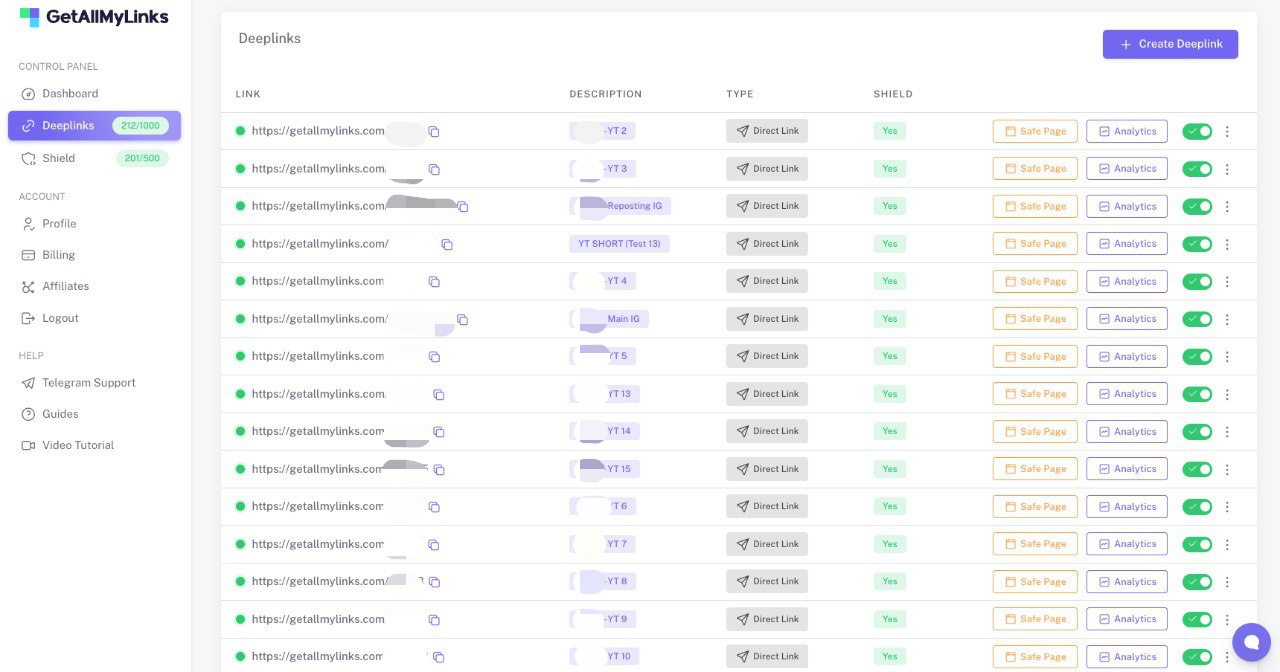
You have now reached your analytics link page.
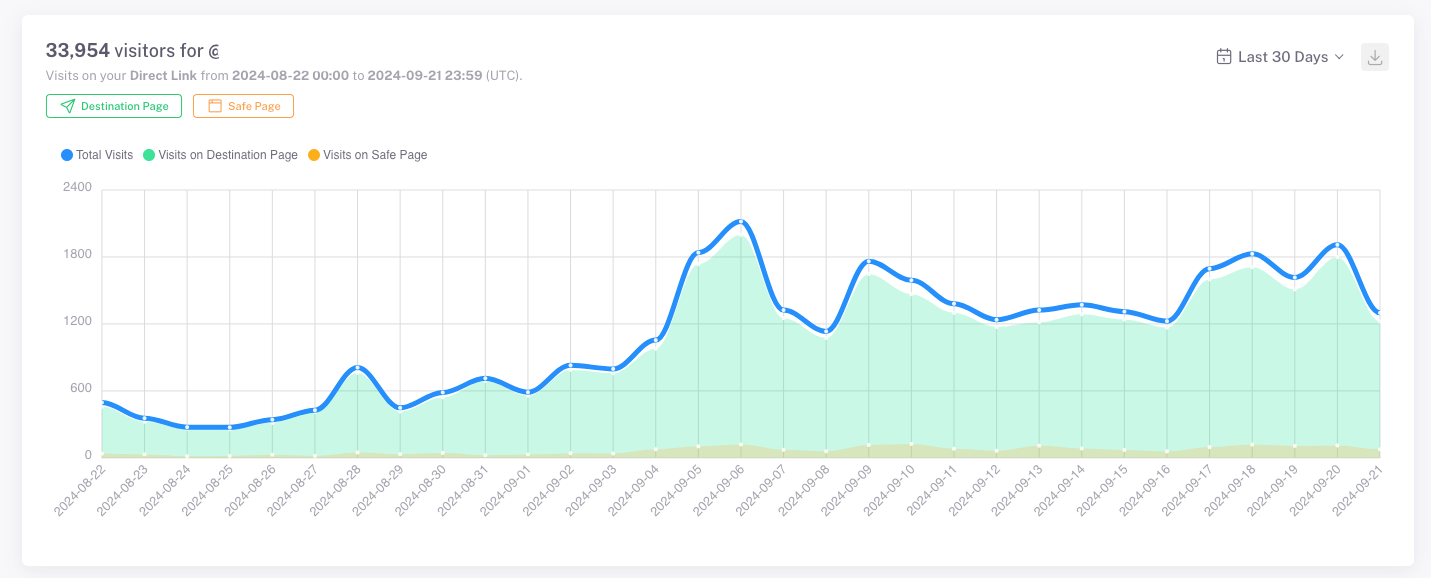
P.S: This applies to a link that has the shield option enabled and the Geo Filter option disabled.
Now, when you turn on the Geo Filter, you will be able to choose the destination with the "All Locations" select.
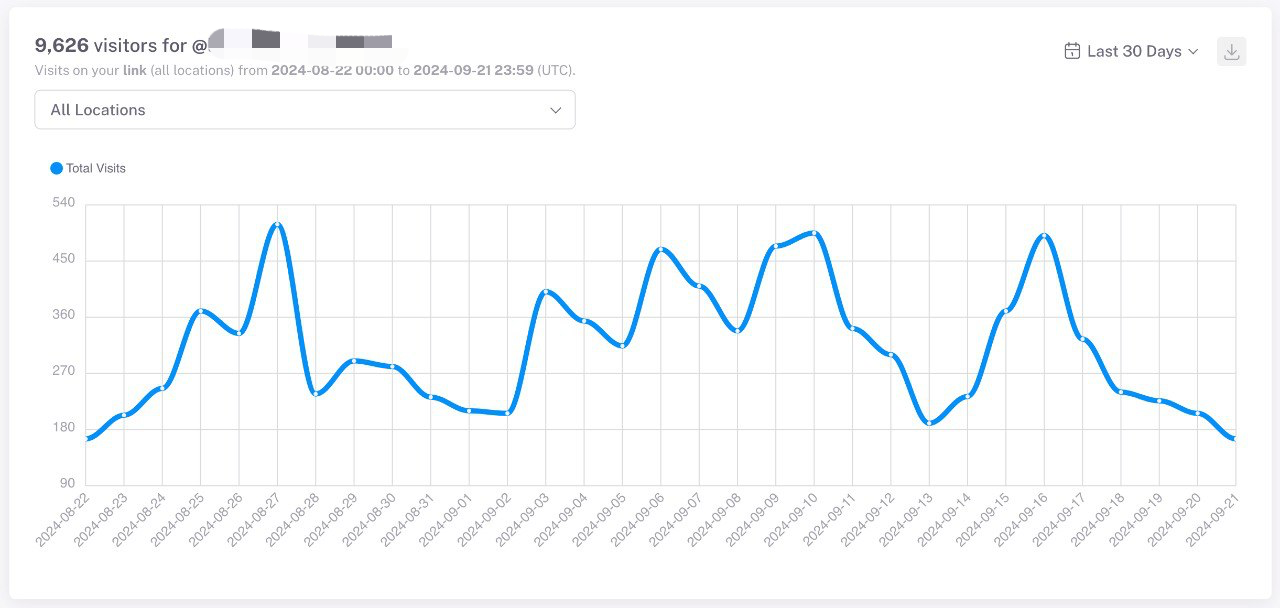
You can then choose the location you want, allowing for more precise analytics based on locations.
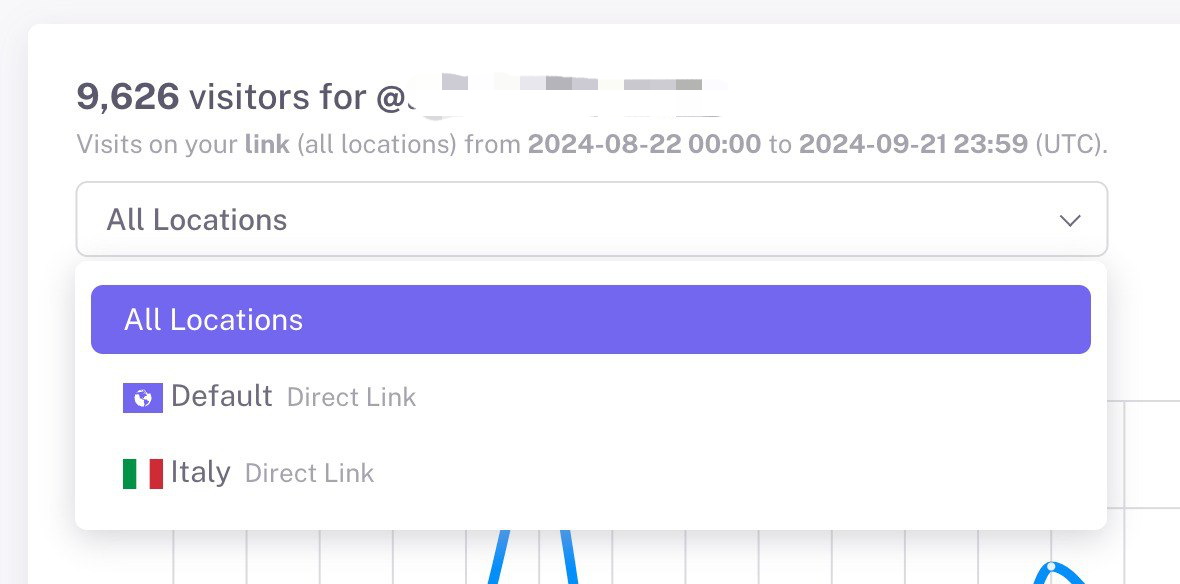
Visits on Destination Page
Track the number of visitors landing on the destination page you set up. Get a clear view of how many people ended up successfully on your page.
Visits on Safe Page
The number of visitors to your landing page is another metric that helps you understand the actual number of people landing on the destination page linked to your deeplink.
When you enable shield protection, a filter redirects social medias bots to a safe page, preventing them from accessing your destination page.
Additionally, some users may not be able to reach your destination page after clicking on your deeplink due to technical issues, such as poor internet connection or the website being blocked in their country.
Track all your Landing Pages clicks
With these analytics, you can analyze where visitors are clicking most and conduct A/B tests to optimize your click rates!
P.S: The blue link is the OnlyFans link. I've blurred the CTA for confidentiality! :)
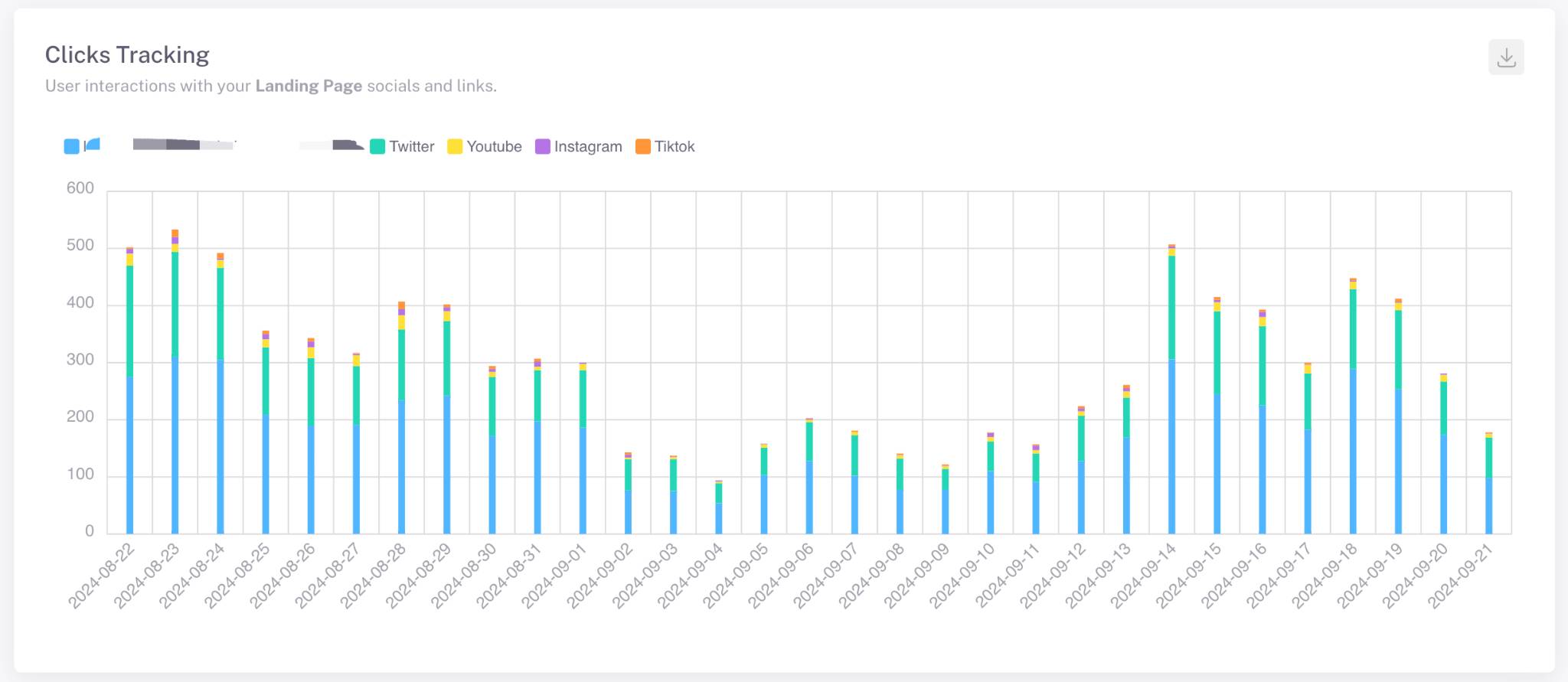
Access to every details of your visitors
Monitor the demographics and devices of your visitors.
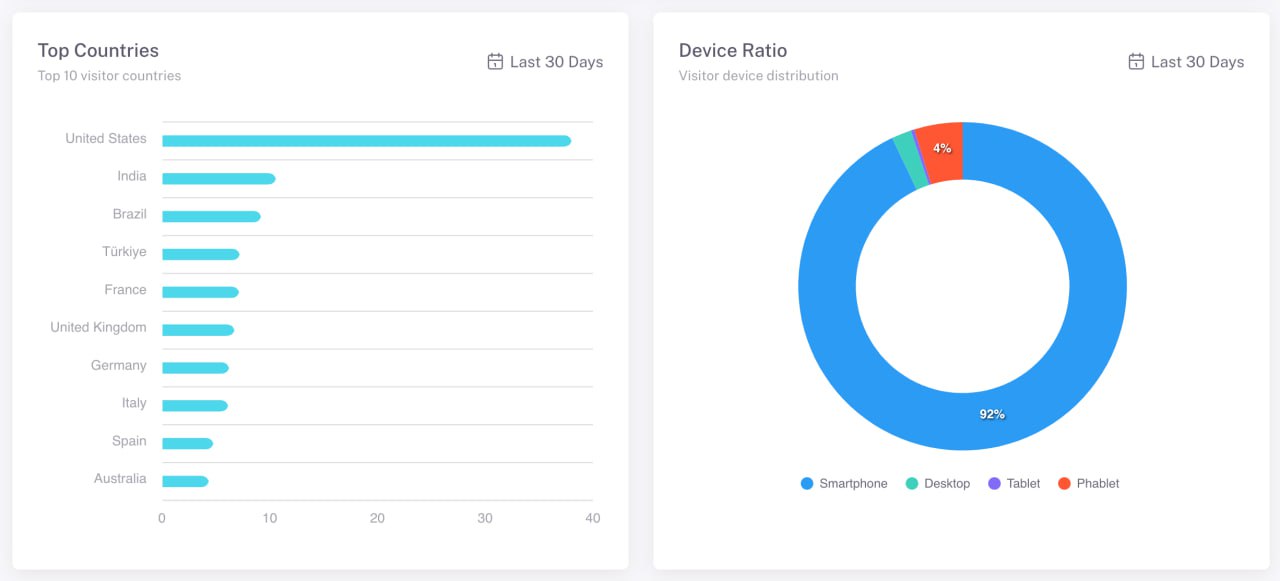
Get real-time visitor analytics access
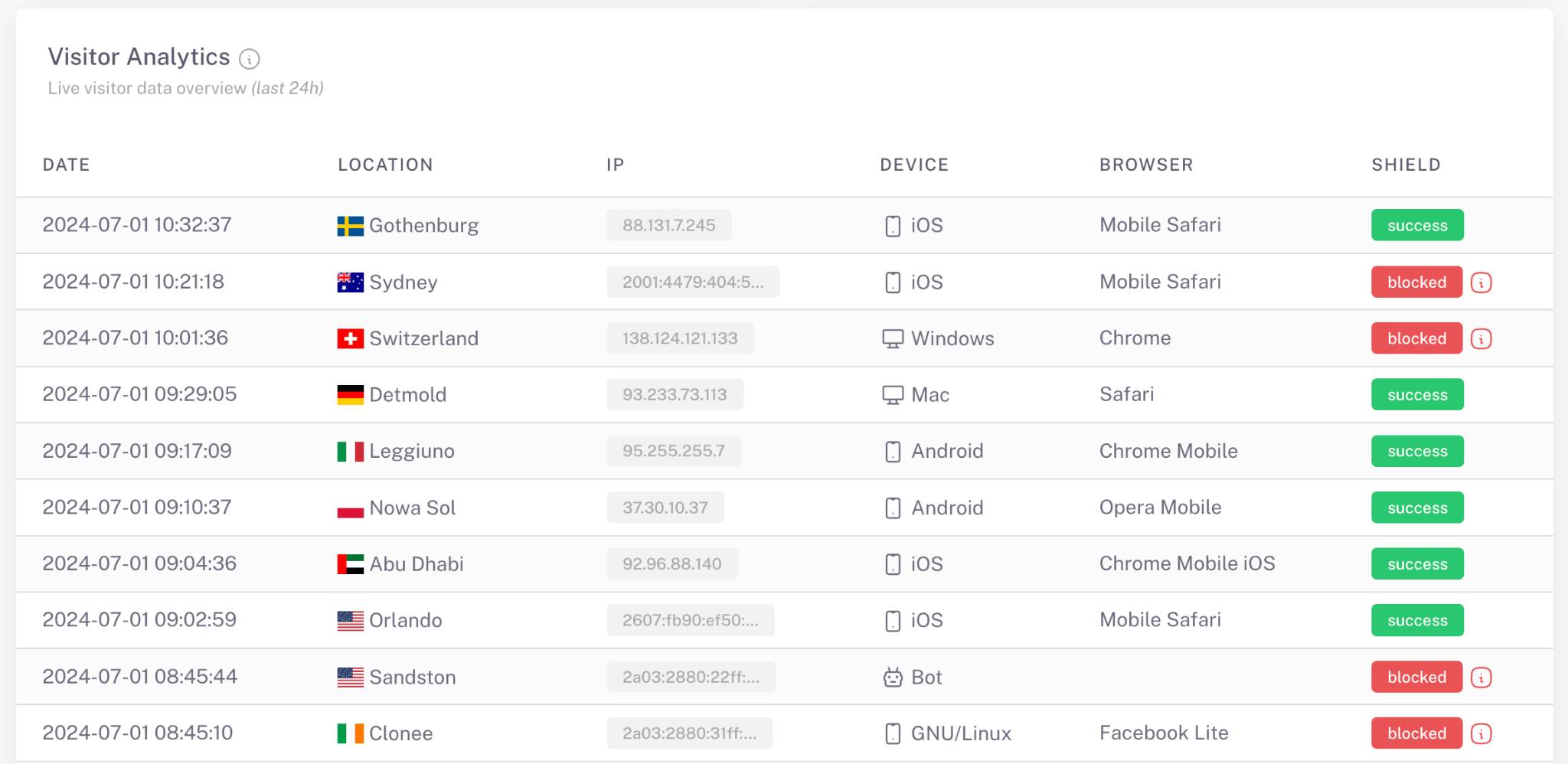
Dive into the specifics of your visitors' journey— discover their location, IP address and device details. Even more important, you'll have an explanation of why they have been blocked and redirected to your safe page (if you turned on the shield protection).
Other Options
- Select the timeframe you want:
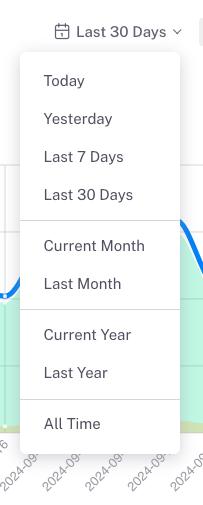
- Export your analytics data as a .csv file:

