The Geo Filter: Target Your Audience by Location
To use this functionality, you need to subscribe to a creator or agency plan.
As a content creator, your audience is everywhere—literally. They could be scrolling through your latest post in Los Angeles, or checking out your content from a cozy café in Paris. But what if you could tailor the experience of your audience based on their location? With GetAllMyLinks new Geo Filter feature, you can do that. Whether you want to send traffic to different platforms based on geographic location or block certain regions entirely, the Geo Filter is here to elevate your content strategy and keep you safe.
This guide will walk you through how to use the Geo Filter to its fullest potential, helping you create a more personalized and secure experience for your audience.
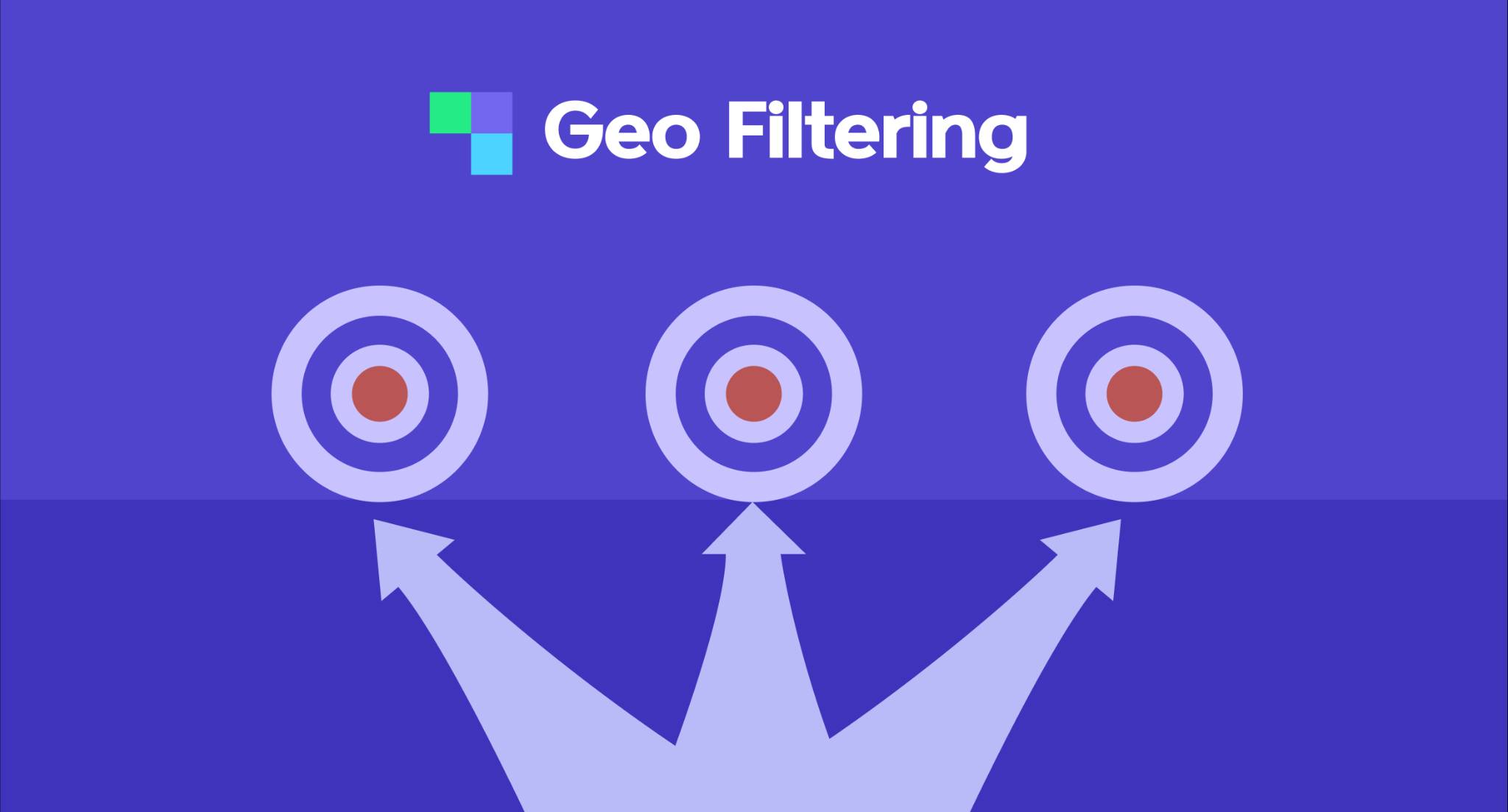
What is the Geo Filter?
The Geo Filter is a powerful feature that allows you to control where your traffic goes based on the location of your audience. This can be as broad as country-specific redirection or as precise as targeting users in a specific city.
For example, you could set your GetAllMyLinks URL to redirect users in the USA to your OnlyFans page, while users in France are sent to your MYM Fans page.
You can also block users from specific countries, regions, or cities altogether—ensuring that your content remains hidden from prying eyes.
Why Use Geo Filters?
Geo Filters provide several benefits for content creators, especially those in niches where privacy and content control are crucial:
- Localized Content Delivery: Tailor the user experience based on their location. This is perfect for creators who offer region-specific content or promotions.
- Privacy Control: Block certain areas from accessing your content. This is particularly useful if you want to keep your work hidden from family, friends, work, or certain regions.
- Compliance and Security: Some regions have strict regulations on the type of content that can be viewed. By redirecting or blocking users from these regions, you can ensure that your content complies with local laws and regulations.
How to Set Up Geo Filters on GetAllMyLinks
Using Geo Filters is easy, and we’ll guide you step-by-step on how to get started. Follow these instructions to start directing your audience exactly where you want them.
Step 1: Access the Geo Filter Feature
- Log in to your GetAllMyLinks account.
- Navigate to your dashboard where you manage your links.
- Edit the link you want to apply a Geo Filter to, and go to Geo Filter.
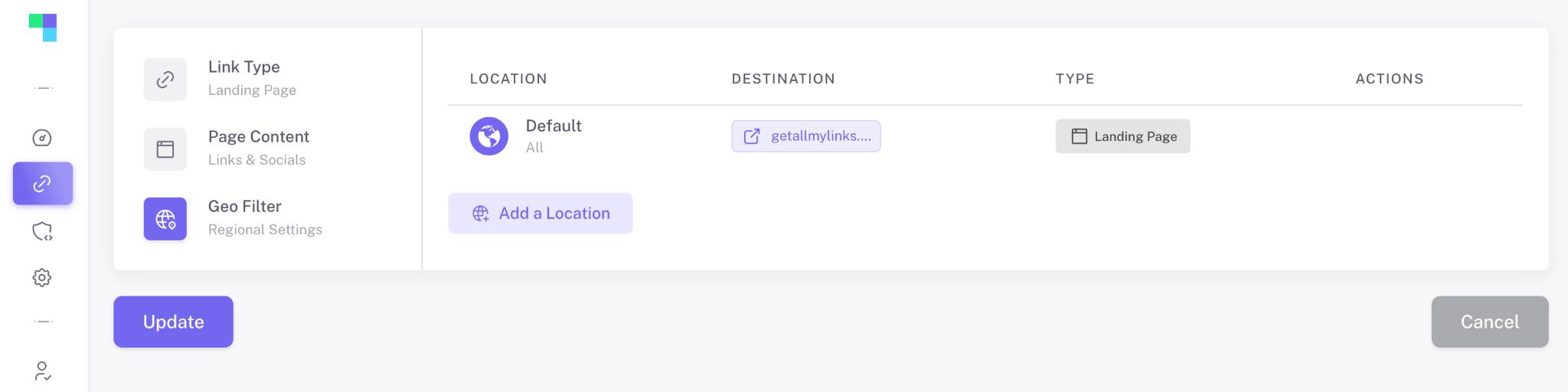
Step 2: Add a Location and Redirect
- Click on Add Location to start specifying where your users should be redirected.
- You’ll see options to choose the country, region, or city.
- Example: Select "United States" and set the redirect URL to your OnlyFans page.
- Example: Select "France" and set the redirect URL to your MYM Fans page.
- Save your settings once you’ve added all the necessary information.
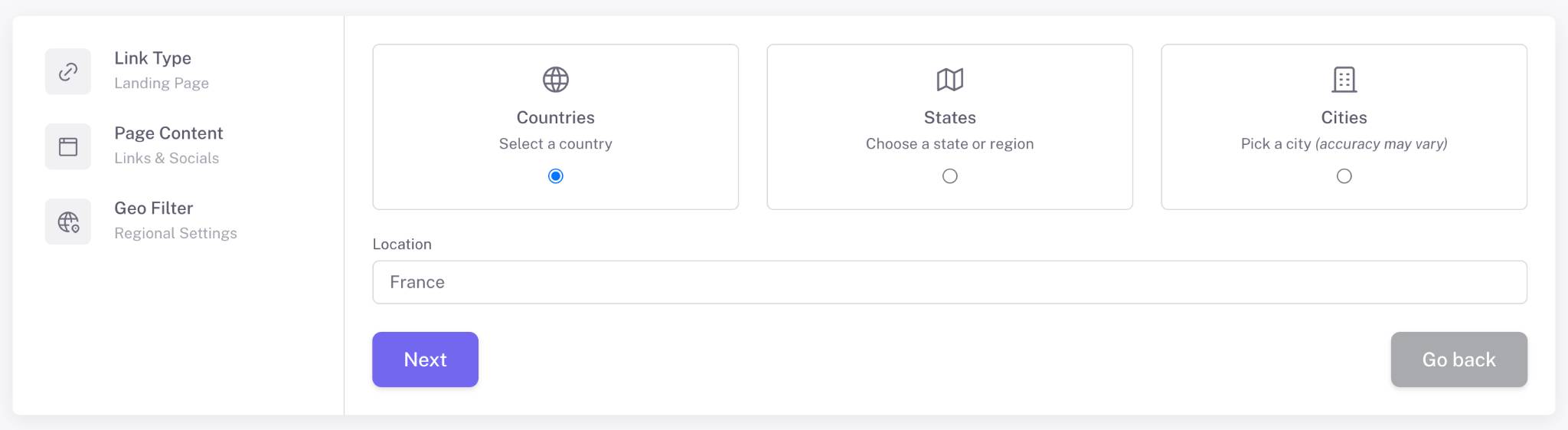
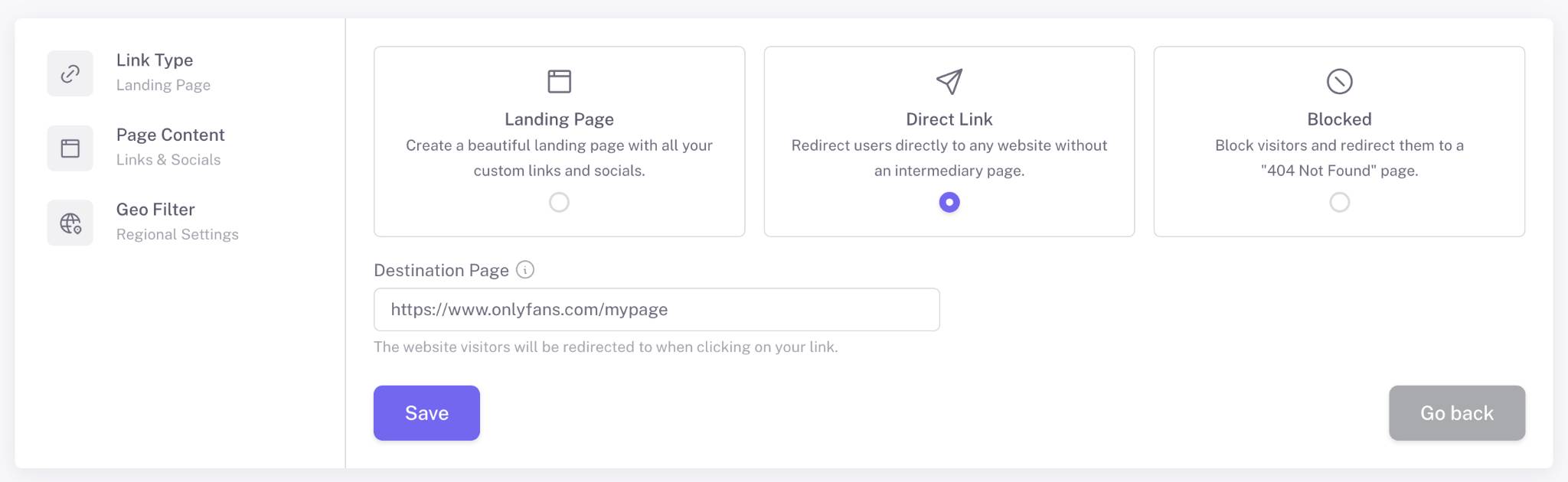
Step 3: Block Specific Locations
If you want to simply block certain users from accessing your content, click on Blocked
- Example: Block users from your hometown to prevent friends and family from stumbling upon your content.
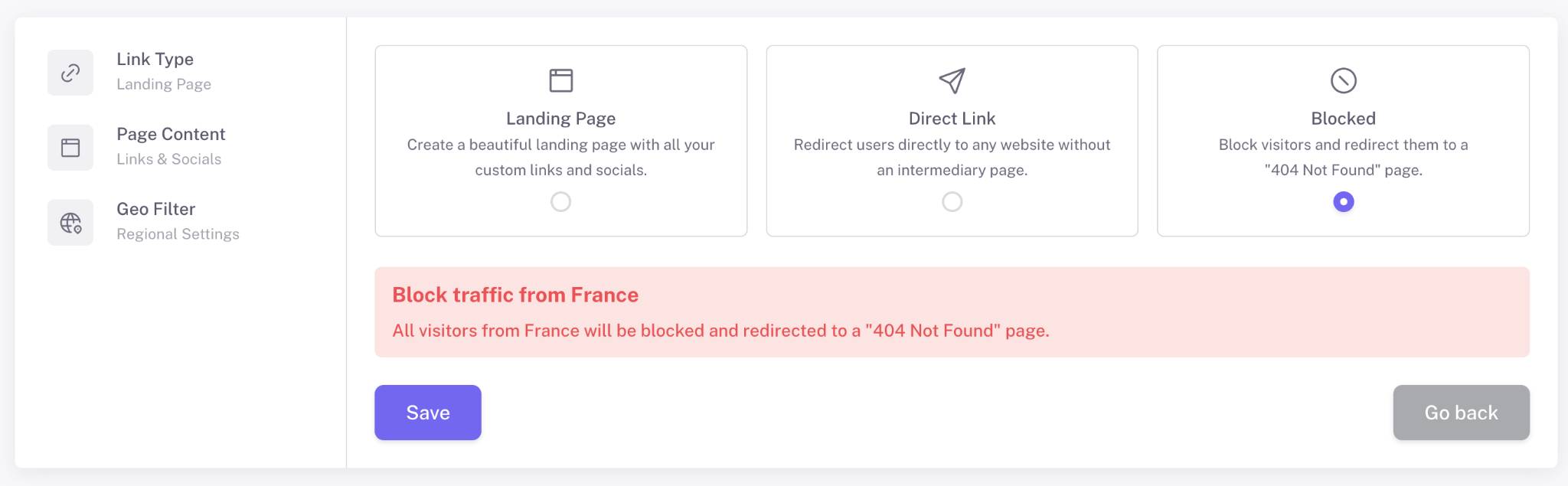
Optionally, you can redirect these users to a safe page instead of a complete block. This can be a landing page that displays general or non-sensitive content.
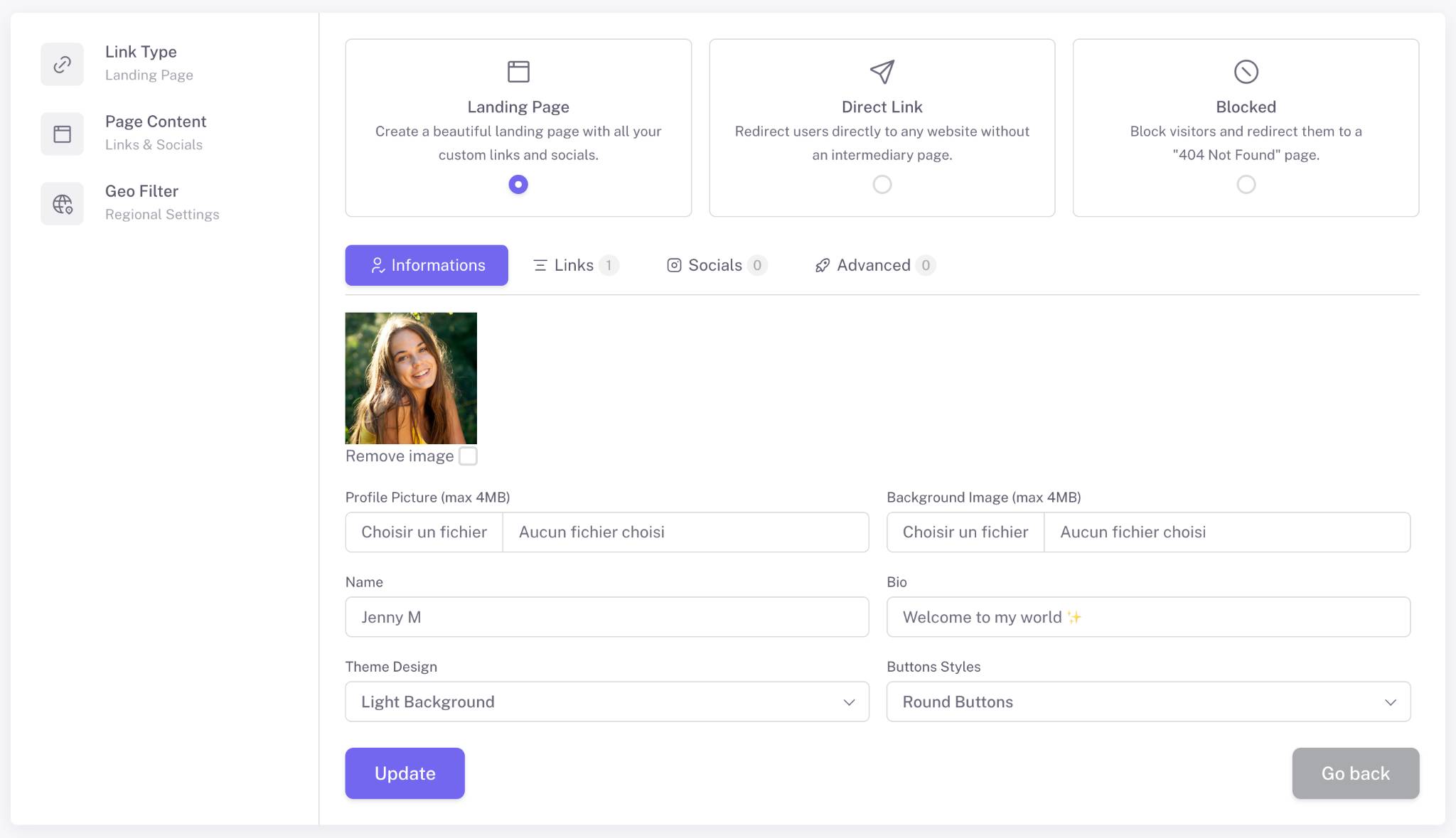
Step 4: Test Your Settings
- Once everything is set up, it’s important to test your Geo Filter to ensure it’s working as expected.
- Use a VPN service to simulate visits from different locations and check if the redirection works correctly. You can also open the different URLs to see how it's display for people from the locations you've set up.
How to use the Geo Filter? Live Examples
Imagine you’re a content creator based in Los Angeles, active on platforms like OnlyFans, and you’re concerned about privacy—specifically, preventing your family or local community from discovering your content. With the Geo Filter feature, you can restrict access within California or even just Los Angeles. For instance, you could set it up so that anyone accessing your link from Los Angeles is either shown a 404 error or redirected to a different Instagram account or a safe landing page.
Furthermore, this tool allows you to optimize your audience targeting by funneling high-value traffic, such as users from Tier 1 countries, directly to your paid content on OnlyFans. Meanwhile, traffic from Tier 2 and Tier 3 countries can be redirected to a free trial or promotional page, maximizing your reach while maintaining control over your content distribution.
Additionally, you can create a custom funnel for specific regions. For example, if you want to engage the French market, you can redirect visitors from France to your MYM Fans page, while users from Germany could be directed to your 4based account. The original redirection setup remains intact for other regions, ensuring a seamless and targeted approach to traffic management.
This feature is transformative for content creators, offering a strategic way to improve conversion rates (CVR), optimize traffic flow, scale your operations, and diversify your income streams.
Best Practices for Using Geo Filters
- Regularly Update Your Settings: As your audience grows, you might need to adjust your Geo Filters to align with your content strategy.
- Monitor Analytics: Keep an eye on your link analytics to see how your audience is interacting with your content based on their location. This will help you refine your Geo Filter settings for better engagement.
- Consider Regional Preferences: When redirecting to different pages, consider the cultural and regional preferences of your audience. For instance, promoting content that resonates more with users in a specific region can increase engagement and conversions.
Conclusion
The Geo Filter feature on GetAllMyLinks is a game-changer for content creators who want to take control of their audience's experience. Whether you’re directing traffic to different platforms based on location or ensuring that your content remains private, the Geo Filter gives you the power to customize your strategy like never before.
Start using Geo Filters today and see how it can enhance your content delivery, protect your privacy, and boost your engagement.
